Over 100,000 people in Wisconsin are blind or visually impaired. As the population ages, this number is expected to double in the next 10-20 years. Chances are good that you already have—or will have in the future—someone who is blind or visually impaired in your social media audience. People who are blind or visually impaired use screen-readers or magnification technology to access content. Making your social media presence accessible to all users ensures everyone can enjoy your posts, tweets and photos.
The Council partnered with DesignCraft Advertising to create a presentation about how to make content accessible to everyone—especially to people who are blind or visually impaired.
“The power of social media is in engagement,” says Stacy Harbaugh, Social Media and Community Specialist at DesignCraft Advertising. “Whether you are selling a product or working on an educational mission, you want people to like what you are putting out, make comments and share the content. Making social media as accessible as possible allows for the broadest spectrum of people to be able to engage with the information.”
Stacy says her work with the Council has uncovered pet peeves that did not bother her before. One such annoyance is posts that only have event information in a photo, not in the text of the post.
“It is important to balance the visual aspects of your digital communications with the text,” says Stacy. “Put the photos in the photo box and the text in the text box.”
The Council and Stacy will present “Social Media for All of Us” at Forward Festival in Madison on August 27, and at the Self-Determination Conference presented by the Board for People with Developmental Disabilities on October 16.
“One of the biggest challenges I see is overcoming the idea that making social media accessible is something extra,” says Stacy. “It may take more time. It may take training and thoughtfulness. If we want to fully engage our entire audience, This is where our communications need to keep going.”
Five Tips to Make Your Social Media Presence Accessible:
- Add alt text and image descriptions. People using magnification software and screen-reader technology would benefit from having the pictures described.
- Capitalize the first letter of each word in hashtags. It is easier for people using magnification to see the different words if they are broken up by uppercase letters. Screen-reader technologies do not pronounce the words correctly otherwise. Example: #InclusiveActivity #inclusiveactivity
- Add audio descriptions to your videos; develop these while writing the script so you can have audio space for dialogue, narration and audio description. Add captions to Instagram Stories describing the images.
- Add descriptive hyperlinks to your content instead of “click here,” which is not inclusive language, since some computer users control their machines with the keyboard rather than a mouse. Describe the action people will take when they select the link, such as “Learn more” or “Sign up” or “Get more information”.
- Do not overuse GIFs. They are not accessible to people who use magnification or screen readers.
Social media platforms have alt text tools built in to their interfaces.
Here is how to use these accessibility features:
Via Facebook
Write photo descriptions and captions within the post text so they are accessible to both magnification and screenreaders. The Council recommends writing “Graphic:” or “Photo:” followed by the image description. To edit the automatically generated alt text on Facebook photos select “options,” then “Change Alt Text”.
How to set image descriptions on Twitter
Via Twitter:
- Click on the more icon and select Settings and privacy from the dropdown (or press the “g” key quickly, followed by the “s” key).
- Click Accessibility from the list of settings.
- Find the Compose image descriptions checkbox.
- Check the box to turn the setting on or off.
Via Instagram:
Advanced Settings -> Write Alt Text
A recording of the workshop Council staff and Stacy provided as part of Social Media Breakfast Madison can be accessed online. Fast-forward to the time 0:21:46 to get to the beginning of the presentation.
For more examples and instructions to make your social media presence more inviting for everyone, download the Social Media for All of Us Toolkit.
Want to test if you are doing the right thing? Listen to the content in your post using a screen reader. If using a PC, turn on Windows Narrator. In Windows 10, press Windows + Ctrl + Enter on your keyboard. (In earlier versions of Windows, you may need to press Windows + Enter.) If using a Mac, turn on VoiceOver by pressing Command + F5. Turn VoiceOver on using your iPhone in Settings -> General -> Accessibility.