Making a good impression with email is as important as being your best in person. This is especially true if you are sending an email to a potential employer or to a fellow professional.
One of the first things to check is to make sure the “From” field of your email contains your name. This may sound obvious, but the “From” field of many email messages sent through programs like Outlook only contains the sender’s email address. If the email is “From” your email address rather than your name, the recipient may not recognize that the message came from you and may not take the time to read it. This is especially true if the first part of your email address is something like PetLover or FrenchFryFan rather than your first and last name.
While the process varies by email program and version, you can usually find a “Name” field in your email account settings. By default, this is often set to your email address. Changing this to your full name will ensure that your email recipients will know exactly whom they are receiving the message from.
Another tip for ensuring you are sending clear email messages is to check the font setting. Using a font that is small or difficult to read is another reason for a recipient to simply ignore your message. In most versions of Outlook, pressing Control + Shift + F while you are composing an email will allow you to set the font and size for your message. Remember to set this font as your default so you do not have to do this every time you send an email.
These two simple tips will ensure your email is presented well and will increase the chances that it will be read. For more tips on working with email programs using your access technology, contact the Council’s Access Technology Specialist Jim Denham at JDenham@WCBlind.org or (608) 237-8104.
Happy emailing!