People who use ZoomText or Fusion from Freedom Scientific know these programs offer a number of magnification levels. As of the current release, magnification levels from 1 to 60 times are available. Many users rely on a few specific magnification levels. But switching between these levels can often require multiple keystrokes or mouse clicks.
For example, switching between 2x and 4x magnification requires pressing the Caps Lock and Up Arrow keys six times. If you switch between these levels several times a day, these keystrokes quickly add up.
To solve this, ZoomText and Fusion offer a shortcut feature called Favorite Magnification Levels. When this option is set, the software automatically switches among the magnification levels you have preselected.
Here’s how to enable this feature:
- Open the ZoomText/Fusion Control Panel with Caps Lock + Control + U.
- Select the Magnification tab.
- Click on the Zoom Windows button, which is in the bottom right corner of the Zoom Windows group. You can also press Alt + M followed by Z instead of clicking the button.
- Expand the box that says “Use These Magnification Levels.”
- Move through the list with the arrow keys to select the levels you want to use and deselect the ones you don’t.
- Select OK.
Now when you use Caps Lock with the Up and Down Arrow keys, you will only land on the zoom levels you selected. Remember, you can always switch between the current zoom level and 1x magnification with Caps Lock + Enter.
We hope this tip will help you use ZoomText and Fusion more efficiently. For more help with ZoomText or Fusion, or if you want individualized training on these software applications, contact Jim Denham, the Council’s Access Technology Specialist at JDenham@WCBlind.org or (608) 237-8104.