For those who use Windows, Notepad is a great tool for jotting down a phone number or a few lines of text. This utility, which has been a part of Windows for many years, is a very basic word processor.
Microsoft recently made a small change to Notepad that may be impacting your productivity if you use the Windows 11 operating system. Traditionally, when a user launched Notepad, they were in a blank document. This worked well for many of us, since we knew information we added to a new session of Notepad would always go into a blank document that we could save or discard as needed.
Microsoft has now changed Notepad’s default behavior. Now, when you open Notepad, you are placed in the last document you were working on. For those who use Notepad regularly for a variety of purposes, this change can be confusing and could lead you to inadvertently put information into the wrong file.
Fortunately, there is a simple fix that reverts Notepad back to its old behavior. Within Notepad, activate the settings gear icon in the top right corner. You can also press Alt + S to reach these settings. Next, press the Tab key until you find “When Notepad Starts.” You will have to press the Spacebar to expand these settings. When you do, you will find two radio buttons. The first, which is the new default, says “Open content from the previous session.” To change this, press the Down Arrow. This will select the radio button labeled “Open in a new window.” Once this is selected, tab to the Back button and press Enter. Now, when Notepad is launched, you will be in a blank document.
For more tips and tricks, or to get one-on-one training on use of applications within Windows with a screen reader or screen magnifier, contact Access Technology Specialist Jim Denham at 608- 237-8104 or JDenham@WCBlind.org.
Happy Notepadding!