A smart TV can offer great accessibility features for people with vision loss. But setting up and learning to use those features can be a challenge.
Certified Vision Rehabilitation Therapist Rachel Pavone says there are a number of strategies for painlessly mastering accessible smart TV features designed for users who are blind or visually impaired.
What is a smart TV? Unlike a traditional television that receives signals from the airwaves or pipes pre-selected programming into your home from a cable service, a smart TV uses your internet connection to stream programs, movies, music, sports and all manner of entertainment and news. A smart, internet-enabled TV offers access to streaming services such as Netflix, Hulu and Amazon Prime.
Rachel says getting off on the right foot with smart TVs starts with the purchase decision. At the store, make sure the smart TV comes with features and options specifically for the blind and visually impaired. While a growing majority of new models do, it’s not a given. She also suggests selecting a TV that can be paired with a speaker via Bluetooth. Even if that’s not an immediate priority, it’s good to have that option down the road when you might need it.
Rachel says that instead of buying a new smart television, some people decide to transform their existing TV into a smart device by purchasing a small device that plugs into the back of the set. For example, an Amazon Fire TV stick, which resembles a flash drive, can be used in this way. Apple also has a plug-in product that will make most newer-model TV sets smart-capable.
Smart TVs can be purchased from a variety of places, both in person and online, and there are several different brands to choose from. Prices can vary greatly, and it’s a good idea to research the features before buying one. Rachel has an Amazon model, which made it easy to pair with her Amazon Echo smart speaker. “You can say, ‘Play Yellowstone on Amazon Plus,’ and it’ll play it,” she says. The Council’s Vision Rehabilitation Classroom is equipped with this particular setup as well, so clients working with Rachel can learn about it hands-on.
Here are other important accessibility features to know about and learn:
- Light Mode and Dark Mode settings help reduce glare when reading menus on the screen.
- The Magnification function enlarges text on the screen.
- Voice Guidance is speech software that reads everything on the screen to help you navigate selections and options.
- Audio Description tells you what’s happening on your screen. It describes everything from the landscape in a certain scene to things about the characters.
The choice and use of the smart TV remote can also be part of your purchasing plan and learning process. Some remotes will need good supplemental lighting to use. A desk lamp or floor lamp is a good choice for many people.
“Smart TVs usually come with their own remotes,” Rachel says. “And most come with a microphone button. That way you can voice command what you want. You can say, ‘Watch the Channel 3 News’ or ‘Play music from the 70s.’”
Rachel points out that if you have cable service, you may be able to obtain a smart remote with a mic through your cable provider.
There’s nothing like hands-on learning. If you would like to schedule a session with a member of the Council’s Vision Services team either in your home or in our on-site classroom, call us at 608-255-1166 or use the Vision Services Request form on our website.